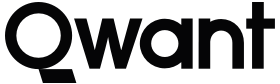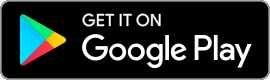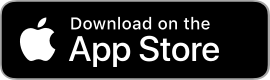Setting Qwant as the default search engine for Internet Explorer 11
Click here to install the Internet Explorer add-on that will allow you to set Qwant as your default.
Click on the settings icon in the upper right hand corner, in the shape of a cog, then select “Manage Add-ons”.
Then click on “Search for other toolbars and extensions” and select the Qwant search engine.
Click “Add” to set Qwant as your default search engine.
Click once again on the settings icon and then on “Manage Add-ons”.
Now all you need do is click on “Add-on Types” and then “Search Providers”.
Finally, select Qwant and click on “default” to finalize your settings.
On desktop, set Qwant as your homepage on Internet Explorer 6 and later versions
Click on the top-right preferences menu icon (it looks like a gear!), then select “Internet Options”.
In the section “Startup Page”
Type “https://www.qwant.com/” in the homepage field.
Click OK to save changes.
Qwant will open by default the next time you launch Internet Explorer.
Internet Explorer is an old browser which does not allow you to choose your search engine freely. We advise you to choose a newer and more open browser, such as Firefox, that will allow you to use Qwant by default for all your search queries and to protect your privacy online