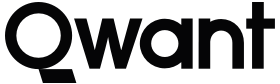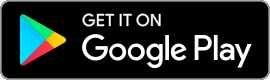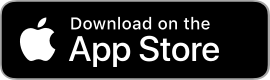Donwload the Qwant extension
Installing the Qwant extension couldn’t be easier! Go to the Qwant extension page In the Chrome Web Store and download it.
Set Qwant as your homepage on Chrome browser
A homepage is the first webpage that appears when you open your browser. To set Qwant as your homepage on your browser, please follow these steps:
Click on the menu button located at the top-right corner of the browser window and select “Settings”. A new tab will open.
In the “On startup” section, click on the option “Open a specific page or set of pages”.
Then type “https://www.qwant.com/” iand click on the link “add a new page” field.
Click “Add” to save changes.
Qwant will open by default the next time you launch Google Chrome.
Set Qwant as your default search engine on Chrome browser
To set Qwant as your default search engine and access it from the search bar or URL address bar, you can also follow these steps:
Visit the web page https://www.qwant.com/
Click on the Chrome menu in the upper right corner.
Select “Settings”.
Under the “Search Engine” section, click on “Manage Search Engines”.
If Qwant doesn’t appear in the list, add it to the “Other search engines” list. Click on “Add”, a window will open :
- Type “Qwant” in the “Name” field
- “q” in the “Keyword” field
- and “https://www.qwant.com/?q=%s” in the “URL with% instead of the request” field

Qwant will appear in the “Other search engines” section. Click on the three points at the end of the line where appear “qwant.com” and choose “Make default”.
Qwant is now the default search engine on your browser.