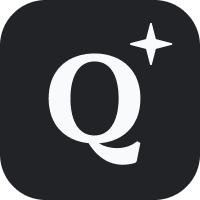-
Home
-
Maps
- Activation of geolocation after denied access
I am on a mobile
Firefox
- Go to www.qwant.com/maps
- At the bottom right, click on the locate button
- Then click on “Authorize” to authorize the location
Brave or Edge
- Go to www.qwant.com/maps
- Go to the settings of your browser and select Settings > Website settings > Location
- A new window will appear, click then on Permissions > Website permissions
Chrome
- Go to www.qwant.com/maps
- At the bottom right, click on the locate button
- Then click on “Allow” in the pop-up window below the search bar to allow the location
Safari
- Go to www.qwant.com/maps
- At the bottom right, click on the locate button
- Then click on “Allow” in the pop-up window below the search bar to allow the location
I am on a computer:
Firefox
- Go to www.qwant.com/maps
- In the search bar, click on the arrow.
- Then click on “Allow” in the pop-up window below the search bar to allow the location
Chrome, Brave or Edge
- Go to www.qwant.com/maps
- At the bottom right, click on the locate button
- Then click on “Authorize” to authorize the location in the pop-up window just below the search bar to allow the location.
Safari
- Go to www.qwant.com/maps
- At the bottom right, click on the locate button
- Click on “Authorize” in order to authorize the location in the pop-up window just below the search bar to allow the location.
Related Articles