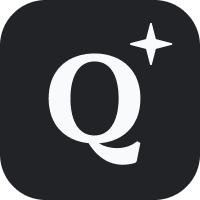Older versions of Android:
Step 1: Clear the current browser that opens links
- Open the Settings application and tap on Apps. (On some versions of Android this button is labelled “Applications” and you may have to tap on Manage applications before the next step.)
- Tap on the All tab.
- Tap on the current browser that opens links. This is usually the default browser which is called “Browser” or “Internet”.
- Tap on Clear defaults to prevent this browser from opening links by default. If “Clear defaults” is greyed out, then either you have not installed another browser or you have installed another browser like Firefox and it is set to be the default browser. If you have installed another browser, go back to the previous step and repeat with the default browser.
Step 2: Set Qwant to be the default browser for opening links
- Open a link in an Android application like the Mail application.
- Tap on Qwant and then tap on Always.
Android 6 (Marshmallow) and higher:
- Tap the Settings icon on your phone.
- Tap Apps.
- Tap Choice of Apps by default.
- Tap Browser app to open a list of choices.
- Tap Qwant on the list.
You’re all set!